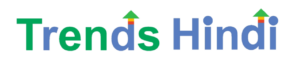आजकल लोग जब अपने काम से फ्री होते है, तब अपना टाइम बिताने के लिए सोशल मिडिया या युट्यूब यूज करते है. हम इस पोस्ट में आपको Youtube की कुछ ऐसी keyboard shortcuts (शॉर्टकट्स) के बारे में बताने वाले है, जिसका यूज करके आप यूट्यूब अच्छे से चला सकते हो.
Youtube Keyboard Shortcut Keys everyone should know
1 . Space Button / K – Play And Pause Video
Space Button या “K” Keyboard Key का यूज करके Youtube Video Player में Video को Play और Pause कर सकते है.
2 . 0 – Jump to beggining of the Video
0 (Zero) Keyboard Key को Press करके आप Video को फिरसे शुरू से Play कर सकते है.
3 . End – Jump to the end of the Video
Keyboard के ऊपर का End Button को Press करके आप Video के End में jump सकते है.
4 . F – Switch Video to Full Screen
“F” Key का यूज करके आप Youtube मीडिया प्लेअर में Video को फुलस्क्रीन Play कर सकते है. Fullscreen को Close करने के लिए Esc. Key का यूज किया जाता है.
5 . T – Switching Between Theater mode And Normal mode
आपको Youtube मिडिया प्लेअर में Video को Theater Mode में ON/OFF कर सकते हो.
6 . C – Turn ON or OFF Caption And Subtitles
Youtube के video में caption या subtitle आ रहा है और आपको उसे हटाना हो तो आप “C” Shortcut Key का यूज कर सकते है.
7 . UP Arrows – To Increase volume
आपको Youtube video का आवाज़ बढ़ाना हो तो आप “Up Arrow” Key का यूज कर सकते है.
8 . DOWN Arrows – To Decrease Volume
आपको Youtube video का आवाज़ कम करना हो तो आप “Down Arrow” Key का यूज कर सकते है.
9 . M – Mute And Unmute Video
Video के आवाज़ को Mute करने के लिए “M” Key का यूज किया जाता है.
10 . Right Arrow – To Fast Forward Video
Video को फ़ास्ट फॉरवर्ड(आगे लेने के) करने के लिए Right Arrow Key का यूज किया जाता है.
11 . Left Arrow – To Fast Rewinding Video
Video को फ़ास्ट Reverse(पीछे लेने के) करने के लिए Right Arrow Key का यूज किया जाता है.
12 . J – Rewind video for 10 Seconds
Video को 10 सेकंड के लिए Reverse(पीछे लेने के) करने के लिए “J” Key का यूज किया जाता है.
13 . L – Forward Video for 10 Seconds
Video को 10 सेकंड के लिए फ़ास्ट फॉरवर्ड(आगे लेने के) करने के लिए “L” Key का यूज किया जाता है.
14 . 1 to 9 Numeric Keys – Jumps To that Percentage Portion of Video
आपको Video को Specific Portion के बाद देखना हो तो आप 1 से 9 तक के Keys का यूज कर सकते हो. (Ex. आपको video को 20% के बाद video देखना हो तो आप 2 को press कर सकते हो. ऐसेही 10% के लिए 1, 20% के लिए 2,…)
15 . Shift + , – Decrease the Playback Speed of Video
Video के Playback Speed को कम करना हो तो Shift और Comma (,) Keys को एक साथ Press करे.
16 . Shift + . – Increase the Playback Speed of Video
Video के Playback Speed को बढ़ाना हो तो Shift और Full Stop (.) Keys को एक साथ Press करे.
जरूर पढ़े –
- 35 Microsoft Word Keyboard Shortcut
- Top 10 Keyboard Shortcut Keys everyone should know
- Youtube Keyboard Shortcut in Hindi
- 13 Most Useful Google Chrome Keyboard Shortcut Keys in Hindi
आशा करता हु की, ये Youtube Shortcuts आपको Helpful रहेंगे. आप ऐसेही नयी नयी ट्रिक्स जानना पसंद करते हो तो हमारा टेलीग्राम चैनल जरूर जॉइन करे.